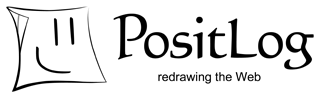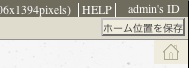
Home Position
A home position is the initial zoom rate and view position of a page. A user can come back to the home position by clicking on Home button.
Page Author or Administrator can change the home position of a page. Push “Save home position” button to save the current zoom rate and view position as a home position.
A home position is the initial zoom rate and view position of a page. A user can come back to the home position by clicking on Home button.
Page Author or Administrator can change the home position of a page. Push “Save home position” button to save the current zoom rate and view position as a home position.
New Page
- The link to the source page (where the process of creating a page is carried out) appears on the new page.
- The new page inherits all the properties of the source page except Page Author. For example, “Page background image,” “Template page ID,” and “Permission level” of the new page are same as those of the source page. This is useful when you would like to create similar pages.
- Page Author is different for different users who create the new page.
- A Logged-in User and Administrator can be the Page Author.
- A Public User cannot be the Page Author. The page created by a Public User is owned by Administrator.
See also details about Logged-in User.
Page Management
The Logged-in User and Administrator can change the properties of their pages. See Page Properties to get detailed information.
Take care that the Logged-in user does not delete the page.
The Logged-in User and Administrator can change the properties of their pages. See Page Properties to get detailed information.
Take care that the Logged-in user does not delete the page.
“Create New Page” button
Click or select it to open a dialog and enter the title of new page.
Click OK to create a new page, and the link to the page appears on the page.
Click OK to create a new page, and the link to the page appears on the page.

Context Menu

Control Panel
This page explains the methods for general users to create and manage pages. See Page Management to get information pertaining to Administrator.
Permission to edit sprite is needed to create a new page. Other conditions are:
Permission to edit sprite is needed to create a new page. Other conditions are:
- The user who logins to PositLog (Logged-in User) and Administrator can always create a new page.
- The user who does not login to PositLog (Public User) can create a new page only if Page Property is set so that Public User can create it.