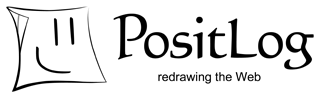If you have Permission Level 3, the "clear" button is shown on the controlpanel while the simple editor is open. The uploaded image or file disappears on the sprite by clicking on this button. (Note that it does not disappear from server.)
If you have Permission Level 4, an <IMG> tag or <A> tag is shown on the editor. You can edit it.
upload button

File uploader dialog

Control Panel
Simple Editor
Both an image and a file can be uploaded similarly.
- Open Simple Editor and click "upload" button on the control panel.
- Then, the "File uploader" dialog is opened. Select an image or a file and click on the "Upload" button to upload and insert it.

The preview of the uploaded file is shown if the file is successfully uploaded.

Click on the "Browse..." button to select a file. Then, click on the "Send it to the Server" to upload it.

Click on the "Browse..." button to select an image. Then, click on the "Send it to the Server" to upload it.
Insert/Edit Image
Insert/Edit link
Rich Editor
Click on the "Insert/Edit Image" button to open the "Image Properties" dialog, and you can upload and insert images into a sprite. The image previously uploaded or the one directly indicated by URL is also available.
Click on the "Insert/Edit link" button to open the "Link" dialog, and you can upload files and insert the links to them into a sprite.
Click on the "Insert/Edit Image" button to open the "Image Properties" dialog, and you can upload and insert images into a sprite. The image previously uploaded or the one directly indicated by URL is also available.
Click on the "Insert/Edit link" button to open the "Link" dialog, and you can upload files and insert the links to them into a sprite.

Rich Editor
An image or a file can be uploaded and inserted into a sprite.
- A level greater than Level 3 (Allow attached file) permission is needed to upload.
- The permission is configured on "Permission Level" in Page property manager.