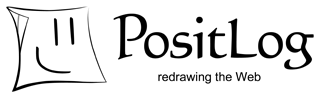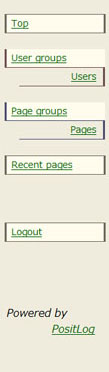
Nickname
Nickname is the name displayed on a page instead of the ID. ID should not be known to anyone except the user himself/herself and Administrator.
Nickname is the name displayed on a page instead of the ID. ID should not be known to anyone except the user himself/herself and Administrator.
Delete User from PositLog
Check “delete” boxes and click on “Delete checked users from this PositLog” to delete them.
Check “delete” boxes and click on “Delete checked users from this PositLog” to delete them.
List of All Users
Administrator (admin) and Public User (public) exist by default. They cannot be deleted.
Administrator (admin) and Public User (public) exist by default. They cannot be deleted.
Create new user
Enter the User ID, Nickname, and Password of a new user, and click on “Add this user into XXXX” to add it to this user group.
Enter the User ID, Nickname, and Password of a new user, and click on “Add this user into XXXX” to add it to this user group.
- User ID is the unique name for logging-in to PositLog. Allowed characters are 0-9 a-z A-Z @_-
- Nickname is the name displayed on a page instead of User ID. All characters except []<> are allowed.
- Password is used for logging-in to PosiLog. The maximum length is 8 characters. Allowed characters are 0-9 a-z A-Z ! # % & ( ) * + - . / \ ' " : ; < = > ? @ [ ] ^ ~ _ ` { | }
The only way to change the password of a Logged-in User is to login as the Logged-in User and change the password on the top page of Administration tool. See also here.
Administrator (admin)
Administrator is the user who manages PositLog system. There is only one Administrator in a system. All functions of PositLog are available. Creating/deleting user and changing permissions are available only to Administrator.
Administrator has her/his own ID for logging-in to PositLog. This ID was decided just after installing PositLog. The handle name "admin" is displayed on the page instead of the ID.
The ID and the password for logging-in can be changed anytime. Delete key.dat under the admindata directory, and execute createadmin.cgi to change them.
Administrator has her/his own ID for logging-in to PositLog. This ID was decided just after installing PositLog. The handle name "admin" is displayed on the page instead of the ID.
The ID and the password for logging-in can be changed anytime. Delete key.dat under the admindata directory, and execute createadmin.cgi to change them.
List of All users
Public User (public)
The User who does not login to PositLog is named “Public User.” A Public User can read or edit allowed pages. All pages are read only for Public User by default setting.
Public User can edit only those sprites created by a Public User. The sprite created by a Public User is protected if a temporary password is set. Pass-locked sprite can be edited only if the correct password is inputted in the password field. See also “Set temporary password” to get detailed information.
Public User can input any author name when he/she creates a sprite. The author named by a Public User is displayed with brackets.
- < > indicates Pass-locked sprite.
- [ ] indicates no password.
Logged-in User
The user who is registered to PositLog by Administrator is named “Logged-in User.” A Logged-in user can read or edit allowed pages after logging-in.
Each Logged-in user has a unique ID and a password for logging-in to PositLog. Administrator instructs them to the Logged-in user by certain procedures. Logged-in user must change the password immediately after the first log-in.
<Differences from Public User>
- The author of the sprite created by Public User cannot be identified strictly. The sprite created by a Logged-in User is associated with a unique User ID; so, the author can be identified strictly.
- Logged-in User could be the author of a page. Logged-in User can always create a new page in the EditMode. Public User can create a page only if Administrator allows to do so. Besides, Public User cannot be an author. The author of the page created by Public User is set to Administrator. The author can open Page Properties to change a page title, a background image or other properties. The author can also edit (and delete) all sprites except those created by Administrator.
There are three types of users:
- Administrator (Admin)
- Logged-in User
- Public User
User Types
What is a User?
By default settings, anyone can read the pages on PositLog; however, only Administrator can edit them.
The registered users are allowed much more access to PositLog. Administrator can control the permissions of users and user groups.
The registered users are allowed much more access to PositLog. Administrator can control the permissions of users and user groups.
This is the tool used to create a new user, view a user list, and open User Properties.
Users
.jpg)