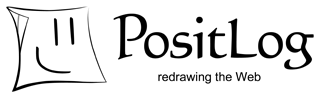Permission Level
What users can do on the page is limited by Permission Level.
(See Permission level for detailed information.)
Permission Level can be set here only by Administrator.
What users can do on the page is limited by Permission Level.
(See Permission level for detailed information.)
Permission Level can be set here only by Administrator.
- Select a level from the list box; a user list and a user group list will appear.
- Select a user or user group from the list, and click on “Add selected users (user groups)” to add it into the selected level.
- Multiple users and user groups can be selected by pressing the Shift key or Ctrl (Command) key.
Check “remove” boxes and click on “Remove checked users (user groups)” to remove them.
Groups
The name of the page group that the page belongs to.
The name of the page group that the page belongs to.
Page Background Image
Select an image file and click on “Change properties” button to save it. JPEG, GIF, and PNG are available.
Check “Delete” and click on the “Change properties” button to delete it.
Select an image file and click on “Change properties” button to save it. JPEG, GIF, and PNG are available.
Check “Delete” and click on the “Change properties” button to delete it.
Footer Background Color
Input the background color of the footer on the bottom-right of the page using RGB Hex triplet.
Input the background color of the footer on the bottom-right of the page using RGB Hex triplet.
Page Background Color
Input the background color of the page using RGB Hex triplet.
Input the background color of the page using RGB Hex triplet.
Allow Page Creation
Check this box to allow the public user to create a new page on this page.
Administrator and Logged-in User can create a new page without this process.
Note that Permission Level 2+ is needed to create a new page.
Check this box to allow the public user to create a new page on this page.
Administrator and Logged-in User can create a new page without this process.
Note that Permission Level 2+ is needed to create a new page.
Simple Editor
- You can input text.
- You can write on a new line by pressing the Enter key. (<br> element is internally inserted.)
- The URL beginning with http:// is displayed as a link if the “Enable link” box is checked. (<a href="http://..."></a> is internally inserted.) Use Wiki description to change the link title. Type the URL, a space, and a title, and enclose them in brackets [].
e.g.) [http://positlog.com/ PositLog]
means <a href="http://positlog.com/">PositLog</a>
means <a href="http://positlog.com/">PositLog</a>
- The “Enable link” should be checked if “Allow page creation” by public is checked. If not, the Public User cannot edit the link title.
- Image/File uploader is on the control panel. The upload button appears after the sprite is selected.
- Permission Level 3+ is needed to upload images or files.
- Permission Level 4 is needed to write HTML sources. Note that “Enable link” and inserting <br> options are not available for Level 4 users.
Rich Editor (target browsers are IE, Firefox, and Safari3)
- You can edit and decorate characters by GUI (Font size, Alignment, Color, etc.)
- Permission Level 3+ is needed to upload images or files.
- Permission Level 4 is needed to write HTML sources directly.
- A longer time is needed to open the editor for the first time.
- The simple editor will be opened if your browser is not a target browser.
- The simple editor will be opened if you open the sprite including <iframe> or <applet>.
- The planned target browser is Opera 9.5.
Editor Type
The type of sprite editor is set individually on each page. The Rich Editor has the GUI for editing and decorating characters, but its behavior is slightly slow. The Simple Editor is just a text area, but it works faster.
HTML and CSS are available for both editor types.
The type of sprite editor is set individually on each page. The Rich Editor has the GUI for editing and decorating characters, but its behavior is slightly slow. The Simple Editor is just a text area, but it works faster.
HTML and CSS are available for both editor types.
Publish Mode
The appearance of the page slightly differs when viewed by different web browsers; so, sprites sometimes overlap accidentally if the font size is different from the original size.
The appearance of the page slightly differs when viewed by different web browsers; so, sprites sometimes overlap accidentally if the font size is different from the original size.
The Publish Mode reduces such cases. However, Publish Mode takes a little effort to arrange the sprites. Only one user must edit a given page at a given time. See also Publish Mode.
The Publish Mode is OFF by default.
While we are on the subject, I would like to add that these manual pages of PositLog are written in the Publish Mode.
The Publish Mode is OFF by default.
While we are on the subject, I would like to add that these manual pages of PositLog are written in the Publish Mode.
Page Type
The type decides the home position of the browser.
Map
The home position is at the center of the browser. Sprites are arranged in all directions from the center. The page is scrollable in all directions from the center. This is the default configuration.
Document
The home position is at the top-left corner of the browser. This resembles a general web page. Sprites are arranged downward and rightward from the corner. The page is scrollable downward and rightward.
The type decides the home position of the browser.
Map
The home position is at the center of the browser. Sprites are arranged in all directions from the center. The page is scrollable in all directions from the center. This is the default configuration.
Document
The home position is at the top-left corner of the browser. This resembles a general web page. Sprites are arranged downward and rightward from the corner. The page is scrollable downward and rightward.
Page Last Modified Date
This is the last date and time when the sprites on the page were changed (created, edited, moved, deleted, grouped, or ungrouped).
This is the last date and time when the sprites on the page were changed (created, edited, moved, deleted, grouped, or ungrouped).
Page Created Date
This is the date and time of creation of the page.
This is the date and time of creation of the page.
Page Author
This is the ID of Page Author. It can be changed only by Administrator. Enter “admin” or existing User ID to change it.
This is the ID of Page Author. It can be changed only by Administrator. Enter “admin” or existing User ID to change it.
Change Properties
Click on “Change Properties” to save changes.
Click on “Change Properties” to save changes.
Page Title
This is the title of the page (<title> element) . Enter a new name to change it.
This is the title of the page (<title> element) . Enter a new name to change it.
Every page has properties that decide its appearances, types, or permissions to read/write. The properties are linked to from All Page List and Page List on Page Group Configuration.
Page Property Manager
(1).jpg)